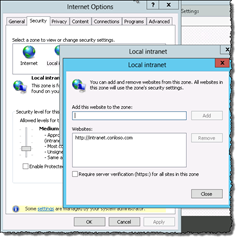SharePoint 2013 Search – Display Error: The display template has an error…
Another silly one… If you are testing search while directly on the server, you may see the following issue:
Display Error: The display template had an error. You can correct it by fixing the template or by changing the display template used in either the Web Part properties or Result Types.
Automation server can’t create object (CoreRender: ~sitecollection/_catalogs/masterpage/Display Templates/Search/Item_CommonItem_Body.js)
![SNAGHTML6dcdf049[4] SNAGHTML6dcdf049[4]](https://donalconlon.files.wordpress.com/2014/03/snaghtml6dcdf0494_thumb.png?w=640&h=227)
A simple fix is to add the url of the site to the Local Intranet zone or Trusted Sites zone in Internet Explorer.
From Internet Options, select the Security tab, select Local Intranet zone (or trusted sites zone). Click Sites, and add the site under Advanced.
Display Error: The display template had an error. You can correct it by fixing the template or by changing the display template used in either the Web Part properties or Result Types.
Automation server can’t create object (CoreRender: ~sitecollection/_catalogs/masterpage/Display Templates/Search/Item_CommonItem_Body.js)
![SNAGHTML6dcdf049[4] SNAGHTML6dcdf049[4]](https://donalconlon.files.wordpress.com/2014/03/snaghtml6dcdf0494_thumb.png?w=640&h=227)
A simple fix is to add the url of the site to the Local Intranet zone or Trusted Sites zone in Internet Explorer.
From Internet Options, select the Security tab, select Local Intranet zone (or trusted sites zone). Click Sites, and add the site under Advanced.